 Applications menu showing the volume control
Applications menu showing the volume control
How to make your video or music player play on another sound card in Fedora (and Ubuntu)
The latest iterations of popular Linux distros Fedora and Ubuntu include PulseAudio. Make sure you learn about it!
In the olden days, to change the sound card used to play back music or movies, you had to reconfigure your music or movie player.
Not anymore.
First, launch the PulseAudio volume control. You'll find it in your applications menu.
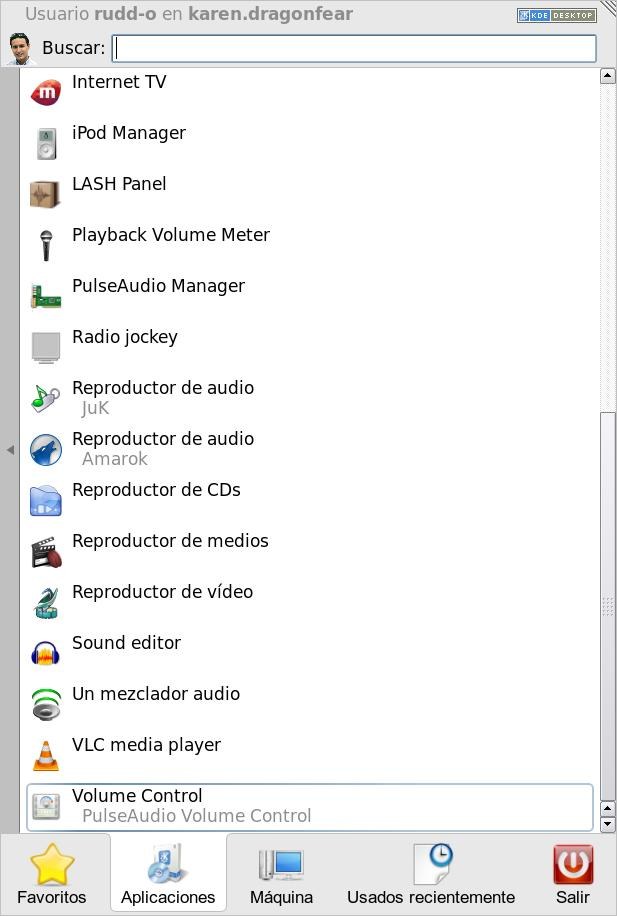
If you're playing a movie or a song, you should see your music or movie player listed there, under the Playback tab.
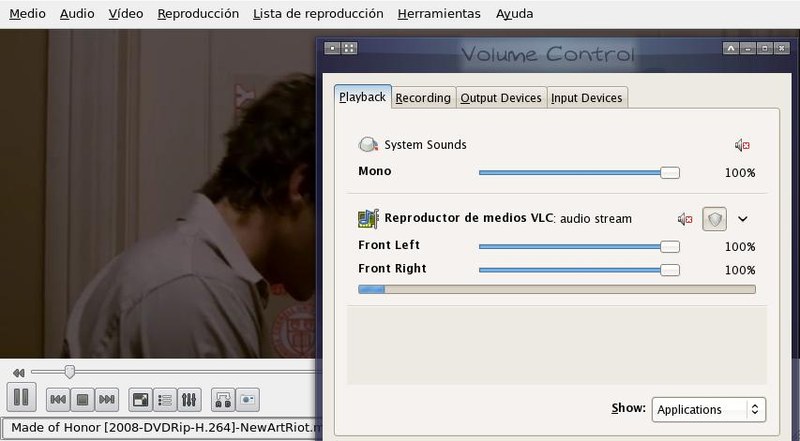
Now all you have to do is right-click the name of your music or movie player there, and select a new sound card.
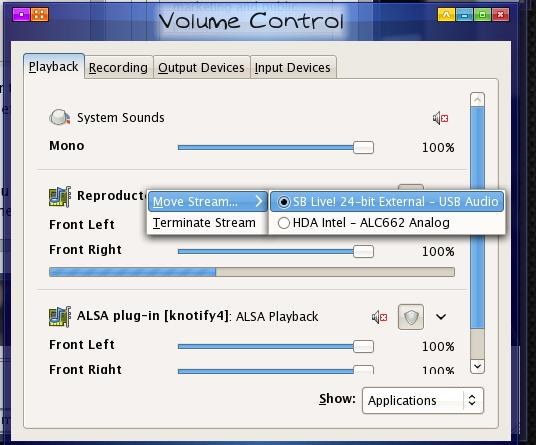
And that's it! No more reconfiguration and gnashing of teeth -- the changes take effect immediately.
Coolest of all, PulseAudio remembers, per application, which sound card you chose. And, if you go to the Output devices tab, you can right-click the name of one of your sound cards to set it as the default output for future applications.
Extra tip: Many people recommend that PulseAudio be disabled because it conflicts with legacy audio applications. My recommendation: don't -- just use the command pasuspender to run such applications, and PulseAudio will relinquish the audio gear for your application to use freely. You could, for example, open a terminal and run pasuspender cat, run your legacy application normally, and then interrupt the terminal when you're done.



